Document building & versioning with TeX document, Git, Continuous Integration & Dropbox
Objective
Use Git, Continuous Integration & Dropbox to build tex documents and upload with proper branch structure & version to Dropbox.
Workflow
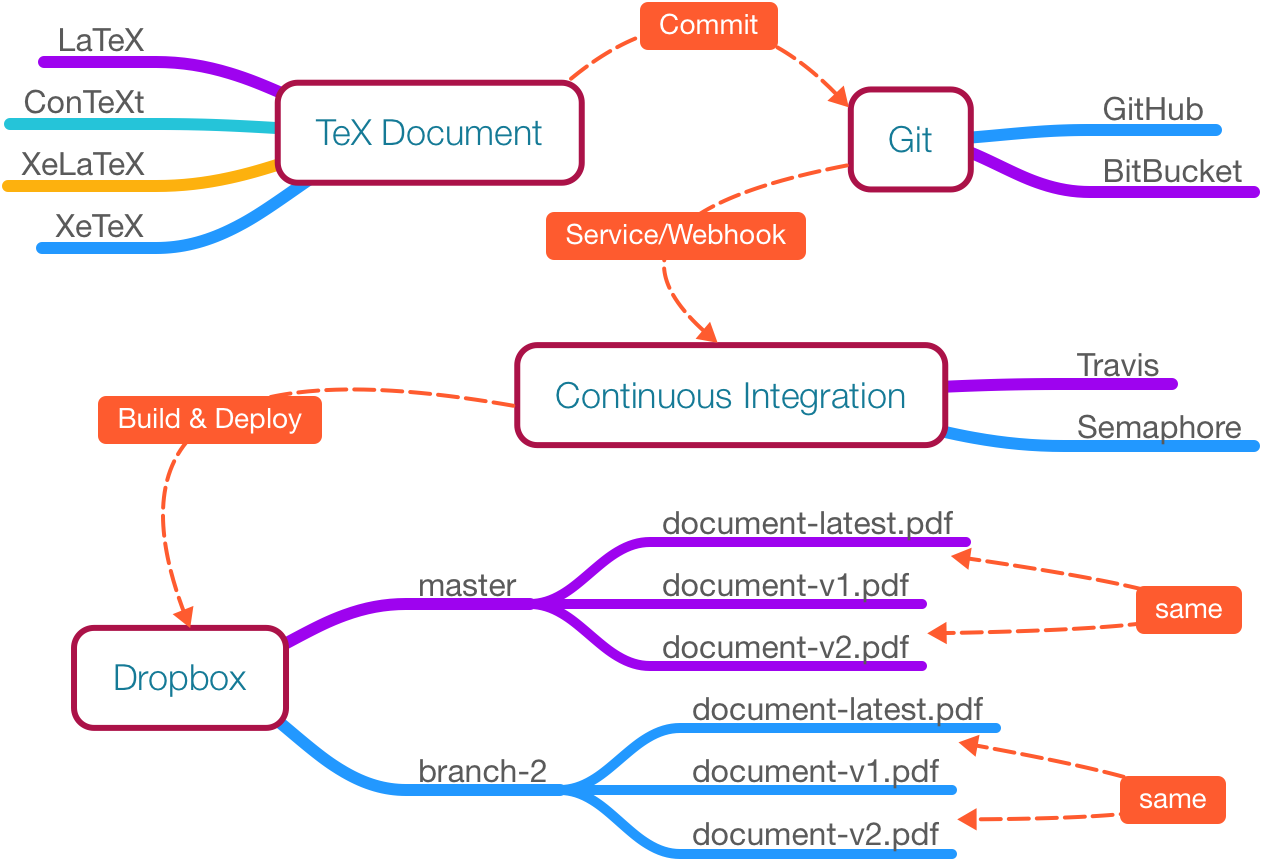
1. Requirements
We need;
- Git service
- Bitbucket
- Github
- Continuous Integration and Deployment service
- Semaphore
- Travis
- Dropbox account
1.1. Dropbox Uploader
Use of App Folder only as access level is recommended.
To upload generated PDF to Dropbox, we will use Dropbox Uploader.
- Follow Dropbox-Uploader’s README.md and configure it on your local machine.
- Verify that you have
~/.dropbox_uploaderfile on your local machine. We will use this file later.
2. Prepare Git repository
Initialise Git git init and use following directory structure for your git repository.
.
├── docker
| ├── Dockerfile
├── document.texNow for docker/Dockerfile, we will use harshjv/texlive-2015 docker image. This image contains Tex Live 2015.
2.1. Dockerfile
FROM harshjv/texlive-2015
RUN tlmgr update --self --allThis will build docker image with latest packages for building tex documents.
3. Add your tex documents
Add some tex files to your repository.
4. Configure Git service
For Webhooks/Services, we need to configure Git services as follows;
4.1. For Bitbucket
No configuration needed as of now.
4.2. For Github
- Go to Settings -> Webhooks & services -> Services
- Select Travis CI
5. Configure Continuous Integration service
5.1. For Semaphore
- Do an initial commit and push to remote branch (if empty remote repository), because it requires at least one remote branch
- Go to SemaphoreCI
- Add new project
- Select your Git service
- Select your repository
- Select branch (e.g. master)
- Select your account
After these initial steps, it’s time to configure build and deployment.
5.1.1. Setup Thread
sudo docker build -t texlive docker
curl "https://raw.githubusercontent.com/andreafabrizi/Dropbox-Uploader/master/dropbox_uploader.sh" -o dropbox_uploader.sh
chmod +x dropbox_uploader.shThis setup script builds docker/Dockerfile with latest tex packages and fetches Dropbox Uploader script.
5.1.2. Build Thread
sudo docker run -it -v ${SEMAPHORE_PROJECT_DIR}:/var/texlive texlive sh -c "pdflatex document.lex"
./dropbox_uploader.sh upload document.pdf ${BRANCH_NAME}/document-latest.pdf
./dropbox_uploader.sh upload document.pdf ${BRANCH_NAME}/document-v${SEMAPHORE_BUILD_NUMBER}.pdfThis build script compiles document.lex LeX document and builds document.pdf PDF. Then, using Dropbox Uploader, versioned PDF files are stored in branch’s individual folder.
For
document.lexinmasterbranch,document.pdfwill be uploaded as;
Dropbox/[YOUR_APP_FOLDER]/master/document-latest.pdfDropbox/[YOUR_APP_FOLDER]/master/document-v[BUILD_NUMBER].pdf
Any successive commit will overwrite document-latest.pdf and will create a new document-v[BUILD_NUMBER].pdf file.
5.1.3. Configuration Files
- Visit Project Settings -> Configuration Files
- Add configuration file
- Add
.dropbox_uploaderto File path - (Optional) Check encryption
- Paste content of
~/.dropbox_uploaderpbcopy ~/.dropbox_uploader(OSX)
5.2. For Travis
Script for setup and building remains same. Put these script into individual files and create a .travis.yml file. This isn’t covered here for now. Refer this post for relevant instructions.
4. Git commit and push
It’s time to push the documents/changes.
git add .
git commit -m "Add some details"
git push origin master5. Hooray
Tip
If you want to share only the latest PDF after changes, use URL shortener service like Bit.ly to point to this latest document after getting sharing link from Dropbox.
Why? Because, for each branch folder,
[DOCUMENT_NAME]-latest.pdfwill always contains latest PDF.
After a successful build, generated PDF files will be available at Dropbox/[YOUR_APP_FOLDER]/master folder.